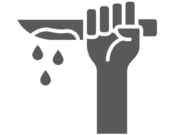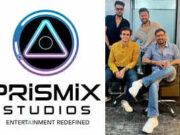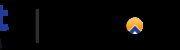Last Updated:
Resetting the AirPods can help you fix most of the issues
Apple AirPods generally perform well but if you do face some issues, resetting could be the best way to fix it. Here’s how you can do it.
Apple AirPods are some of the most commonly used earbuds by people. But occasionally, resetting them becomes necessary to resolve various issues. For instance- if they’re not charging, a reset might solve the problem. You can also fix connectivity issues, such as difficulty connecting to devices or frequent disconnections as well as software glitches can often be remedied by disconnecting and resetting the AirPods promptly.
It’s crucial to note that resetting AirPods or AirPods Pro will revert all user-made setting changes. Therefore, users should take note of any specific control adjustments they’ve made to restore them post-reset.
To reset Apple AirPods when encountering issues, users can rely on these methods:
Method 1:
– Open the iOS Settings app and select the Bluetooth menu option.
– Tap on the ‘i’ icon next to the AirPods under the list of devices.
– Select ‘Forget this device’ and confirm to unpair the AirPods from the device.
Method 2:
– Press and hold the setup button on the AirPods for at least 15 seconds while the AirPods case is open.
– Once reset, the light on the front of the AirPods will flash amber and then white, indicating a complete reset including any previously adjusted settings.
If users wish to reconnect their AirPods to their device, they simply need to open the lid of the AirPods case. A card for the AirPods will typically appear on the device’s screen. If the card doesn’t appear, users can still connect them via the Bluetooth option in the device’s settings.