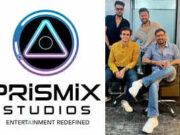Last Updated:
Google Meet calls will continue on multiple devices running on the same account.
Google Meet calls can now continue even when you switch between your phone and laptop in between the calls without breaking the connection.
Google Meet will now allow its users to seamlessly transfer their calls between different devices without interfering with the flow. The feature is exceptionally smooth and will allow users to swap between devices without the other users in Google Meet knowing about it. This new feature of the platform was officially announced by the tech giants on Google’s Workspace blog.
The addition of this new feature enables a transition from one device to another during calls. Whether the user is initiating a call on a smartphone or a laptop, they will be able to switch to a different device in between their calls with just a tap.
Google revealed that with this new feature, they will be able to provide flexibility to users while using Meet. With the addition of Google Meet’s seamless transfer between calls, the video conferencing and calling platform is now on par with its competitor, Zoom, which has had this feature for a year.
How Does the Google Meet Swapping Feature Work
The new feature will enable users to start a Meet call on their mobile phones and then transfer it to their laptop, or vice versa. While on a Meet call, users can open the Google Meet application on their secondary device.
They will be able to see a ‘Switch Here’ option. Once they select that option, it will transfer the Google Meet call to their second device—and then drop the call on the first device once the transfer completes.
The whole transfer would be completely seamless and would not interrupt the flow of the car. This new feature will be working across all Google Meet platforms, allowing users to move conversations across different operating systems, including PC, iOS, and Android.
Apart from that, Google Meet also gives the option to remain on the call on both devices simultaneously by selecting the “Other joining options” and choosing “Join here too.”