Last Updated: February 25, 2024, 16:00 IST
Face unlock works on Android phones as well here’s you can set it up
Face unlock works on Android phones as well and you can follow these steps to enable it for your smartphone.
Face-unlocking has emerged as a popular and secure method for accessing Android phones. It offers a convenient hands-free alternative to traditional PINs, patterns, or passwords. By utilising the front-facing camera, face unlock technology captures and recognises facial features, enabling users to effortlessly unlock their devices with just a glance.
If you’re interested in setting up Face Unlock on your phone for a seamless experience, follow this step-by-step guide to configure it on your device. With this feature enabled, accessing your phone becomes as simple as glancing at the screen.
Locate the Settings: Open the ‘Settings’ app on your Android phone.
Navigate to Security: Scroll down and tap on the Security or Security & lock screen or Security & privacy option. Depending on your device, the specific wording might differ slightly.
Find Face Unlock: Then, look for the Face Unlock or Face Recognition option within the security settings. It might be located under a submenu like Advanced Settings or Biometrics.
Enroll Your Face: After locating the Face Unlock option, tap on it and proceed by following the on-screen prompts. You’ll be prompted to enter your screen PIN or password to continue. Next, select the Face Unlock option, and a new screen will appear, prompting you to move your face around inside a designated box. Hold your phone at eye level and gently rotate your head to capture your face from various angles. Follow the on-screen instructions as the front-facing camera scans your face. This process typically takes only a few seconds, and once completed, your face will be successfully added for Face Unlock.
Activate Face Unlock: After successfully enrolling your face, enable the Face Unlock feature by toggling the corresponding button. Now, enjoy the convenience of a hands-free unlocking experience.
By following these steps, setting up face unlock on your Android phone becomes a breeze, granting you the convenience of unlocking your device with a simple glance. Additionally, consider these tips for optimising your Face Unlock experience:
Improve Lightning: Ensure you’re in a well-lit environment for optimal scanning and try re-enrolling your face in different lighting conditions and from various angles.
Multiple Enrollments: Some devices allow you to enroll multiple faces, which can be helpful if you want to improve recognition accuracy under different lighting conditions.
Security Considerations: While convenient, face unlock might not be as secure as fingerprint recognition or strong passwords. Storing facial recognition data on the device raises privacy concerns, especially if there is a risk of unauthorised access or data breaches.